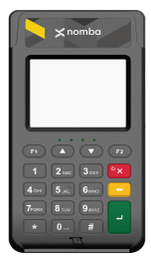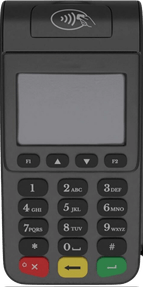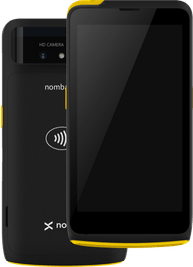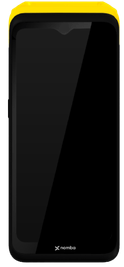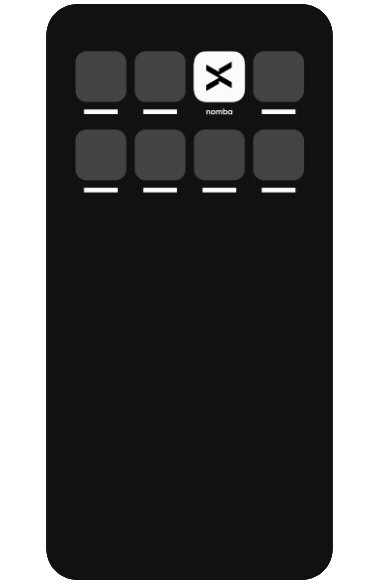Get paid in-store or on-the-go
Collect card payments using the Nomba POS Terminals.
Request a Terminal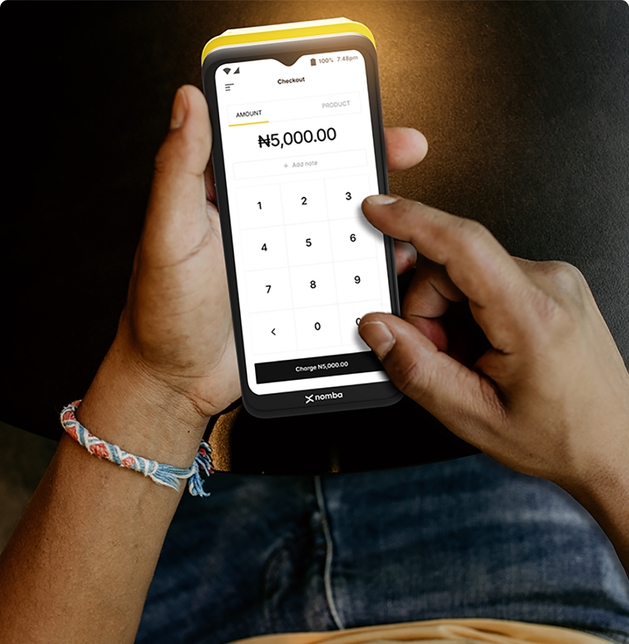
The Best Way to Accept Offline and Online Payments
Experience how you receive payments with the new Nomba MAX POS terminal
With the Nomba MAX Terminal, you can:
✔ Connect your terminal to a Nomba business account
✔ Conveniently accept card payments, wherever you are
✔ Easily take payments with any type of bank card
✔ Print a receipt
✔ Manage daily business financial transactions
✔ Track payments across your business outlets
✔ View all payments received on the terminal
✔ Enjoy wireless connectivity(WiFi & Bluetooth)
✔ Confirm all funds settled to your Nomba account at the end of the day
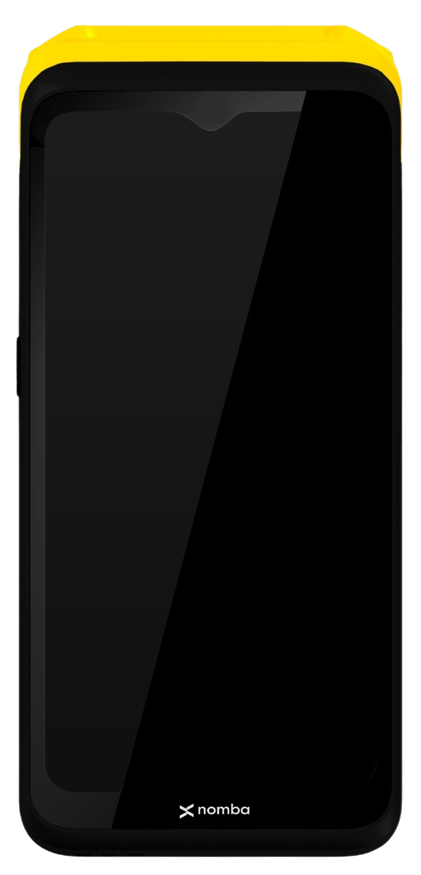

A chance to move your business to the next level
Here's what you need to get the new POS terminal
Your business name
Your Nomba business account number